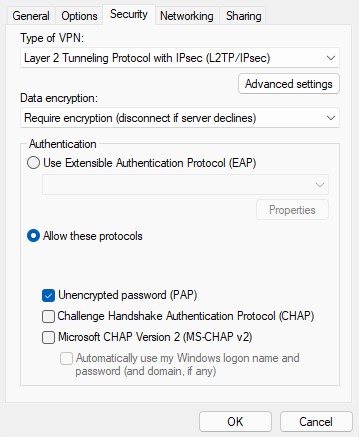Cisco Meraki VPN Terminated

If you’re trying to VPN to a Cisco Meraki security appliance and encounter the following error this post may be of help.
The connection was terminated by the remote computer before it could be completed.
For some unknown reason Windows will sometimes revert your network adapter settings for your L2TP VPN profile. Perform the following actions to resolve the issue.
Open Control Panel, select Network and Internet, Network and Sharing Center, and Change adapter settings. This should open a new dialog with all of your network connections. We’ll want to locate the L2TP VPN profile in question. You can do this by looking for one that says WAN Miniport (L2TP) in the description. Right click the profile and select Properties.
Under the Security tab you’ll want to verify the following settings. The Type of VPN should be set to Layer 2 Tunneling Protocol with IPsec (L2TP/IPsec). The Data encryption should be set to Require encryption (disconnect if server declines). Under the Authentication section you’ll want to verify that Allow these protocols is selected and Uncrypted password (PAP) is the only option checked. Once complete click OK and you should be good to go.